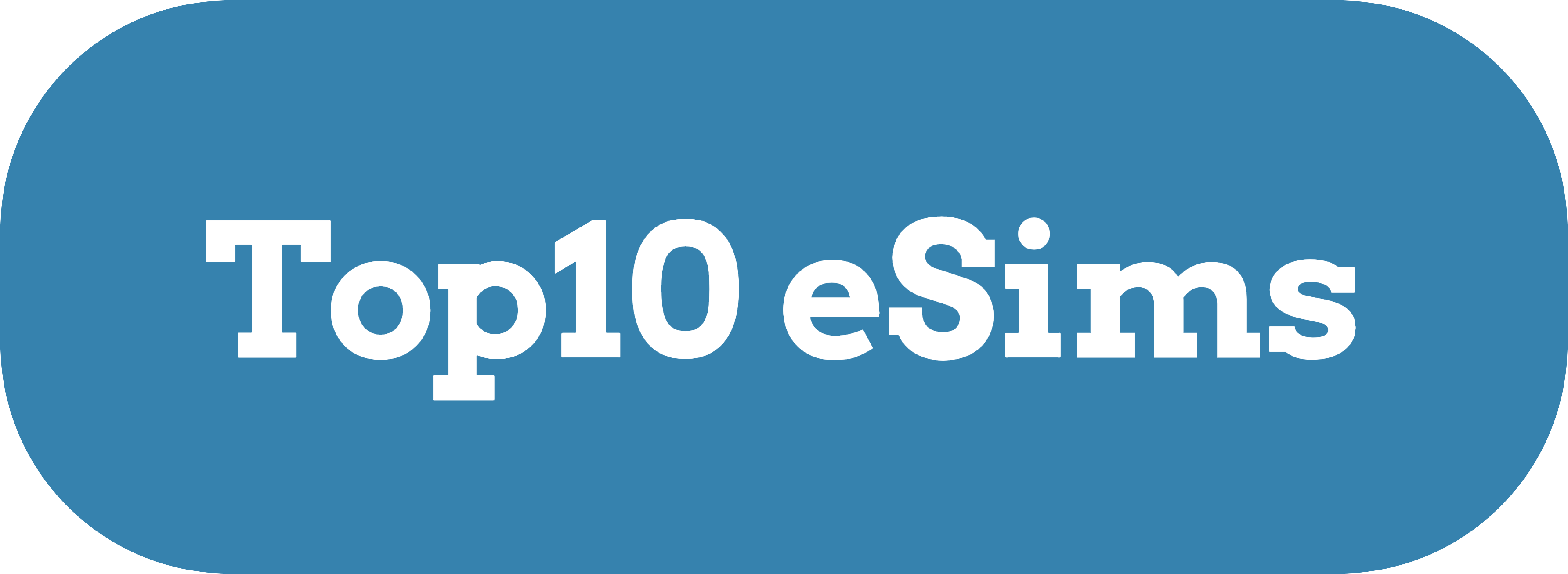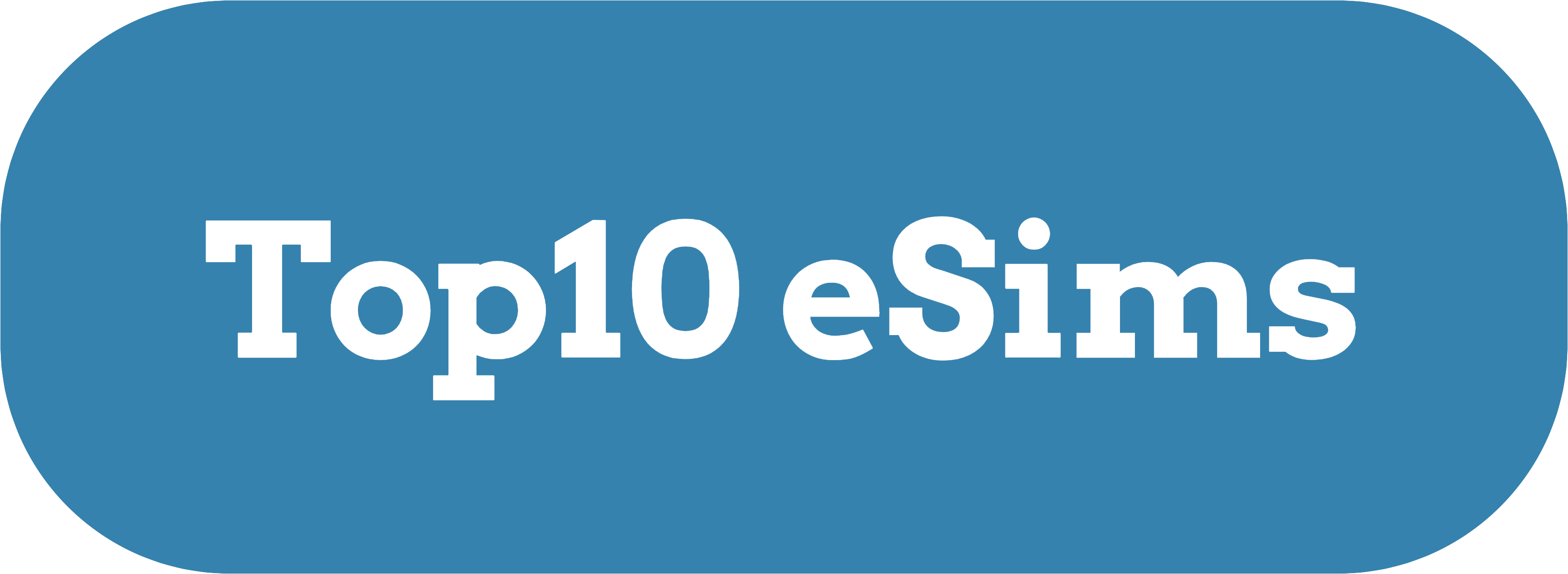The evolution of mobile technology has brought us a new way to stay connected: the eSIM, or embedded SIM. Unlike the traditional physical SIM card, eSIMs are integrated directly into your device, making it easier and more flexible to switch carriers, manage plans, and travel internationally. This article will walk you through everything you need to know about activating and using an eSIM on your smartphone, so you can make the most of this innovative technology.
What is an eSIM?
An eSIM (embedded SIM) is a digital SIM that’s built into your device, meaning you don’t need to insert a physical SIM card to connect to a mobile network. eSIMs store your mobile network profile and are rewritable, which means you can quickly switch carriers or plans without needing a new physical card. Many of the latest smartphones, tablets, and wearable devices, including iPhones, Android phones, and some smartwatches, now support eSIM technology.
Benefits of Using an eSIM
Before diving into the activation steps, let’s explore some advantages of using an eSIM:
- Flexibility in Switching Networks: With an eSIM, switching between carriers is as easy as downloading a new profile. There’s no need to wait for a new SIM card to arrive.
- Dual SIM Capability: Many smartphones that support eSIM also offer a Dual SIM option, allowing you to use both a physical SIM and an eSIM simultaneously. This is useful for separating work and personal numbers or for having a local number when traveling.
- Space Saving: By eliminating the need for a physical SIM slot, manufacturers can use this extra space for other components, like a larger battery or additional features.
- Convenience While Traveling: Some carriers allow you to purchase a local plan and activate it right away with an eSIM, giving you instant access to local data without having to buy a physical SIM card.
- Environmental Impact: eSIMs reduce plastic waste by eliminating the need for physical SIM cards and packaging.
How to Activate an eSIM on Your Smartphone
To use an eSIM, you need a smartphone that supports it, a compatible carrier, and an eSIM plan. Here’s a breakdown of how to activate an eSIM on both iPhones and Android devices.
Activating an eSIM on an iPhone
- Check Compatibility: iPhones from the iPhone XS and XR onward support eSIM functionality.
- Choose Your Carrier and Plan: Make sure your carrier supports eSIMs and choose a plan that fits your needs. Most major carriers now offer eSIM plans.
- Obtain the eSIM QR Code or Activation Code: After purchasing an eSIM plan, your carrier will provide a QR code or activation code, which you’ll need to scan to set up your eSIM.
- Go to Settings: Open the “Settings” app, then go to “Cellular” or “Mobile Data.”
- Add a New Plan: Tap “Add Cellular Plan” or “Add Data Plan.” This option will prompt you to scan your eSIM QR code.
- Scan the QR Code: Use your iPhone’s camera to scan the QR code provided by your carrier. If your carrier has sent you a manual code, select “Enter Details Manually” and input the necessary information.
- Label Your Plans (Optional): If you’re using Dual SIM, label each line so you can easily distinguish between your eSIM and physical SIM for calls and texts.
- Select Your Default Line: Choose which line you want to use as your default for calling, messaging, and data. You can also enable Dual SIM mode if you want both numbers active simultaneously.
- Confirm and Save: Once you’ve set up your plan, your iPhone will prompt you to confirm the settings. Your eSIM should now be active and ready to use!
Activating an eSIM on an Android Device
- Check Compatibility: Make sure your Android device supports eSIM. Popular models that support eSIM include the Google Pixel series (Pixel 3 and newer) and Samsung Galaxy models like the S21, S22, and Z Fold/Flip series.
- Obtain Your eSIM Activation Information: Like with iPhones, your carrier will provide an activation QR code or a manual activation code for your Android device.
- Open Settings: Go to your device’s “Settings” app, then select “Network & Internet” or “Connections.”
- Add a Mobile Plan: Look for an option like “Add Carrier” or “Add Mobile Plan.” This option may vary by device model and Android version.
- Scan the QR Code: Use your phone’s camera to scan the QR code, or choose “Enter Details Manually” if you have an activation code.
- Configure Data and Call Settings: If you’re using Dual SIM, set up which SIM card or eSIM should be your primary for data, calls, and messages.
- Activate the eSIM: Follow the on-screen instructions to complete the activation. Your new eSIM profile should now be active and ready to use.
Using Dual SIM on an eSIM-Compatible Smartphone
One of the most popular uses for eSIM technology is the ability to use two lines simultaneously, especially beneficial for frequent travelers or those who want to separate work and personal numbers. Here’s how to set up and manage Dual SIM functionality with an eSIM:
- Label Each Line: In your phone’s settings, label each line (e.g., “Work” and “Personal”) to easily identify which one to use for each call or message.
- Select a Default Line for Calls and Messages: Choose which number you want as your primary for outgoing calls, texts, and data. You can change this anytime in the settings.
- Configure Data Usage: Decide which line should use mobile data. Some phones allow switching data between lines based on network strength or availability.
- Use Both Lines for Calls: Most smartphones with Dual SIM support allow you to receive calls on both lines, although the primary line will be used for data unless specified otherwise.
- Toggle Between Lines Easily: When sending texts or making calls, your phone will often prompt you to choose which line to use. This flexibility ensures you’re always in control of your communication preferences.
How to Deactivate or Switch eSIM Profiles
One of the greatest advantages of eSIMs is that you can easily switch between different carrier profiles or deactivate an eSIM when it’s no longer needed.
Deactivating an eSIM
- Go to Settings: Open the “Settings” app on your device.
- Select Cellular or Network Options: Depending on your device, go to “Cellular” or “Network & Internet.”
- Choose Your eSIM Profile: Tap on the eSIM profile you want to deactivate.
- Disable or Remove the eSIM: Some devices allow you to temporarily disable an eSIM, while others may only offer the option to delete it. Choose the appropriate option for your needs.
Switching Between eSIM Profiles
- Access eSIM Management in Settings: Open the “Settings” app, go to “Cellular” or “Network & Internet,” and select “eSIM Management.”
- Choose a New Profile: Select the eSIM profile you want to activate and follow the prompts to confirm.
- Save and Confirm: Once activated, your new eSIM profile will appear as the active line on your device.
Troubleshooting Common eSIM Issues
Sometimes, the eSIM setup process may not go smoothly, but common problems have relatively simple fixes. Here’s how to troubleshoot some common issues:
Issue 1: “No Service” or “Invalid eSIM Profile”
- Solution: Verify your eSIM plan’s activation status with your carrier. Sometimes carriers need a few minutes to activate the profile on their end, so give it some time before re-trying. If the problem persists, try restarting your phone.
Issue 2: QR Code Won’t Scan
- Solution: Ensure your camera lens is clean and that you’re scanning in good lighting. If it still won’t scan, your carrier should provide a manual activation code that you can enter in the setup process.
Issue 3: Problems with Dual SIM Functionality
- Solution: Check that both profiles are active and configured correctly in settings. Sometimes, software updates can temporarily disrupt Dual SIM settings, so make sure your device is up-to-date.
Issue 4: eSIM Not Showing in Settings
- Solution: Restart your device and check for software updates. If your phone was recently purchased or your carrier did not activate the eSIM capability, a quick update or carrier support call should fix the issue.
Best Practices for Using eSIMs
- Check for Carrier Support: Not all carriers support eSIM technology, so always confirm compatibility before purchasing a plan.
- Backup Your eSIM Information: Some phones don’t allow you to transfer an eSIM profile to a new device without carrier assistance, so it’s helpful to keep a record of your eSIM activation information.
- Be Aware of International Roaming Costs: While eSIMs are great for traveling, make sure you understand roaming charges or purchase a local plan to avoid high fees.
- Regularly Update Your Device Software: Since eSIM is a relatively new technology, manufacturers frequently release software updates that improve eSIM performance and fix any bugs.
Future of eSIM Technology
The adoption of eSIM technology is growing rapidly, with more carriers and countries supporting eSIM plans. As more devices become eSIM-compatible, physical SIM cards may eventually become obsolete, allowing for slimmer, more compact devices with improved functionality. For travelers, business professionals, and tech enthusiasts, eSIM technology provides an unprecedented level of convenience and flexibility in mobile connectivity.
Conclusion
Activating and using an eSIM on your smartphone is a straightforward process that opens up new possibilities in how you manage your mobile network connections. With the information provided in this guide, you should be ready to explore the benefits of eSIM technology and set up your eSIM with confidence. Whether you’re switching carriers, setting up Dual SIM, or activating a local plan while traveling, eSIM makes mobile connectivity easier than ever. Enjoy the flexibility and freedom that eSIMs offer!