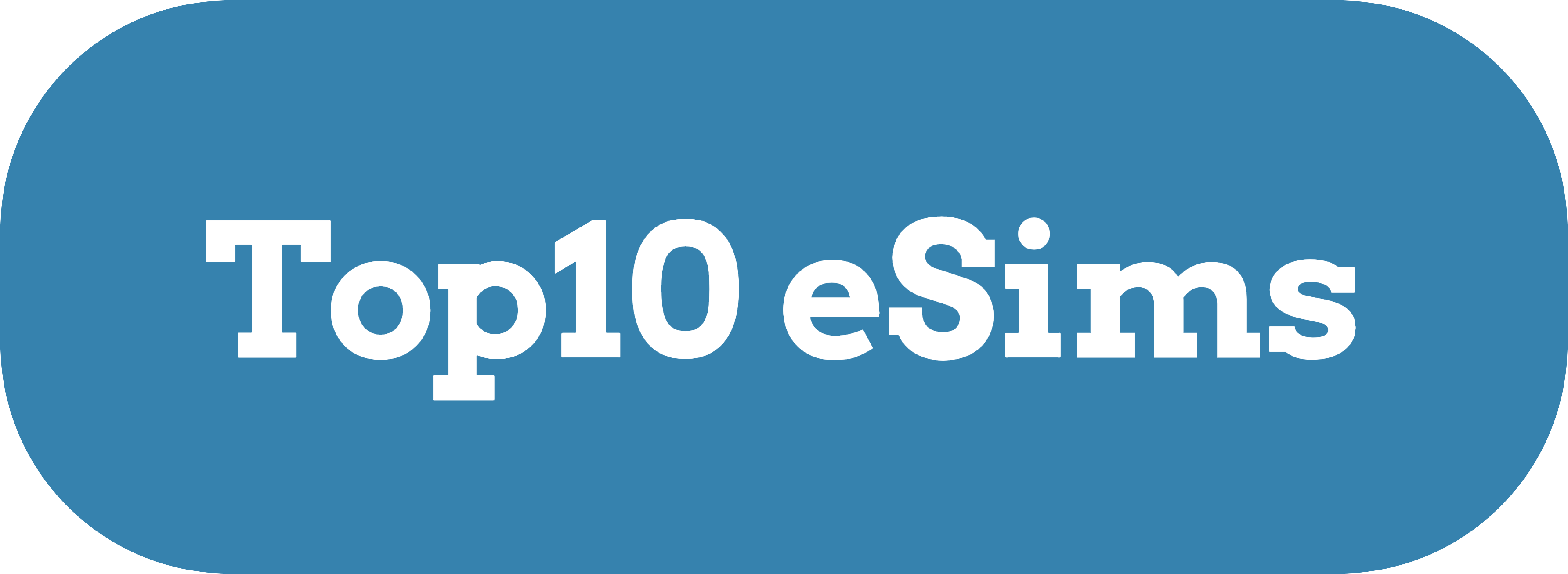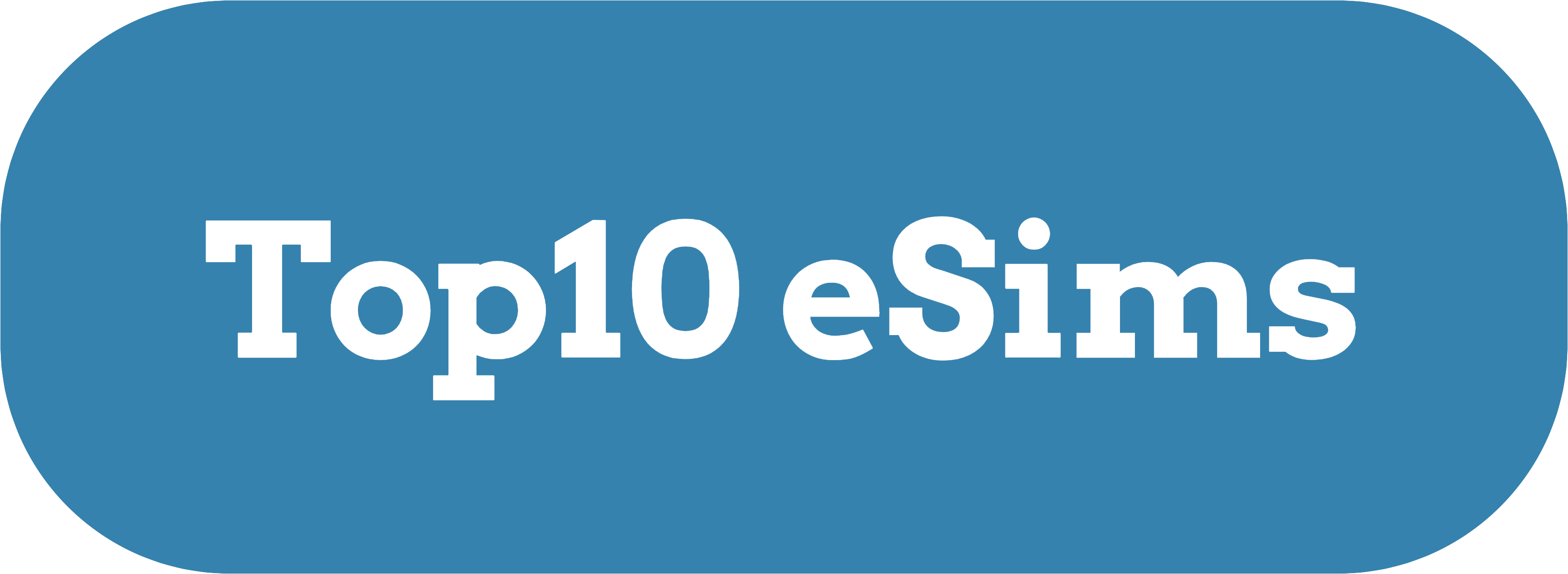Switching to an eSIM on your iPhone can be a seamless experience, offering benefits such as dual SIM functionality and eliminating the need for a physical SIM card. However, the process doesn’t always go as planned. If you’ve encountered issues trying to activate an eSIM, you’re not alone. This guide will walk you through the common problems and their solutions to ensure a smooth activation process.
What is an eSIM?
An eSIM (embedded SIM) is a digital version of a physical SIM card. It is built into your device and allows you to activate a mobile plan from your carrier without needing to insert a physical SIM card. eSIMs are particularly useful for:
- Travelers who frequently switch between carriers.
- Users who want dual SIM functionality.
- Those looking to simplify their mobile setup by going fully digital.
Despite its convenience, eSIM activation can sometimes be tricky. Let’s explore the common issues and fixes.
Common Issues When Activating eSIM on iPhone
1. Carrier Incompatibility
Not all carriers support eSIM technology, and some may have limitations on which plans or devices are eligible for eSIM activation.
Fix:
- Check if your carrier supports eSIM for your specific iPhone model.
- Visit your carrier’s website or contact customer service for confirmation.
- If your carrier doesn’t support eSIM, you may need to switch to a compatible provider.
2. iOS Version Outdated
An outdated iOS version can cause compatibility issues with eSIM activation.
Fix:
- Go to Settings > General > Software Update and ensure your iPhone is running the latest version of iOS.
- Update your iPhone if a new version is available.
3. QR Code or Activation Code Issues
Most carriers provide a QR code or an activation code to set up your eSIM. If the code is invalid or not working, activation will fail.
Fix:
- Ensure you have received the correct QR code or activation code from your carrier.
- Double-check that you’re scanning the QR code properly.
- If the QR code isn’t working, try manually entering the activation details provided by your carrier.
4. Network or Server Problems
Sometimes, activation issues arise due to temporary network outages or server problems on the carrier’s end.
Fix:
- Wait for a while and try again later.
- Check your carrier’s website or social media for any announcements about outages.
5. Incorrect eSIM Profile Installation
If the eSIM profile isn’t installed correctly, it can prevent activation.
Fix:
- Delete the existing eSIM profile by going to Settings > Cellular > eSIM Profiles and selecting the profile to remove.
- Reinstall the eSIM using the QR code or activation code.
6. Device Locked to Another Carrier
If your iPhone is locked to a specific carrier, it won’t support an eSIM from a different provider.
Fix:
- Check if your iPhone is carrier-locked by going to Settings > General > About and looking for carrier restrictions.
- If locked, contact your carrier to request an unlock.
Step-by-Step Guide to Activate eSIM on iPhone
If you’re unsure where to start, follow this detailed guide to activate your eSIM successfully.
Step 1: Verify Device and Carrier Compatibility
- Ensure your iPhone supports eSIM. Models starting from iPhone XS, XR, and later are compatible.
- Confirm that your carrier offers eSIM support for your plan.
Step 2: Obtain the eSIM Details
- Contact your carrier to request an eSIM activation.
- Receive the QR code, activation code, or carrier app instructions.
Step 3: Update Your iPhone
- Go to Settings > General > Software Update.
- Install the latest iOS version.
Step 4: Activate the eSIM
- Open Settings > Cellular.
- Tap Add Cellular Plan.
- Scan the QR code provided by your carrier or enter the details manually.
- Follow the on-screen instructions to complete the activation.
Step 5: Set Up Primary and Secondary Lines (Optional)
- If using dual SIM, designate one line as primary and the other as secondary for specific functions like calls, messages, or data.
Troubleshooting Advanced Issues
Reset Network Settings
If activation issues persist, resetting your network settings may help.
- Go to Settings > General > Transfer or Reset iPhone > Reset > Reset Network Settings.
- Enter your passcode and confirm the reset.
- Try activating the eSIM again.
Check for Carrier Updates
- Go to Settings > General > About.
- If a carrier update is available, you’ll see a prompt to install it.
Use a Carrier App
Some carriers offer apps that simplify the eSIM activation process.
- Download the carrier’s app from the App Store.
- Follow the in-app instructions to activate your eSIM.
Contact Apple Support
If all else fails, Apple Support can assist with troubleshooting your device.
- Visit the Apple Support website.
- Schedule a call or chat with a representative.
Tips to Ensure a Smooth eSIM Activation
- Backup Your iPhone: Before making any significant changes, back up your data via iCloud or iTunes.
- Test Connectivity: After activation, test calls, messages, and data to ensure everything works as expected.
- Keep Physical SIM as Backup: Retain your physical SIM until you’re confident the eSIM is fully functional.
- Understand eSIM Restrictions: Depending on your carrier, some features, like transferring eSIM profiles to another device, may have limitations.
Frequently Asked Questions (FAQs)
1. Can I use eSIM on an unlocked iPhone?
Yes, an unlocked iPhone supports eSIMs from any carrier that offers the service.
2. What if my QR code isn’t working?
Ensure you’re scanning it correctly, and verify with your carrier that the code is valid. If problems persist, request a new code.
3. Can I switch back to a physical SIM?
Yes, you can switch back to a physical SIM if your carrier provides one. Simply remove the eSIM profile and insert the physical SIM.
4. How many eSIM profiles can my iPhone store?
Most iPhones can store multiple eSIM profiles, but only one can be active at a time alongside a physical SIM.
5. Is eSIM secure?
Yes, eSIM technology is encrypted and offers robust security features.
Conclusion
Activating an eSIM on your iPhone doesn’t have to be a frustrating experience. By following the steps and troubleshooting tips outlined in this guide, you can resolve most issues and enjoy the convenience of eSIM technology. Whether you’re switching carriers, traveling internationally, or embracing a more streamlined mobile experience, eSIM offers flexibility and ease.
For the latest information on eSIM providers and plans, visit Top10eSIMs.com.